Matlotlib & PyPlot
Contents
Matlotlib & PyPlot¶
In this notebook, we’ll look at plotting in a little more depth. A very common package for plotting is Matplotlib. PyPlot is a submodule of Matplotlib which offers a simplified interface (similar to Matlab).
import numpy as np
import matplotlib
import matplotlib.pyplot as plt
A figure consists of several components

(from the matplotlib useage guide)
Figures and Axes¶
A figure is a high level object which holds together everything in a plot. However, an Axis object does most of the work in displaying a plot. You can have multiple axis objects in a figure, displayed as subplots.
x = np.linspace(-1,1,100)
y = x**2
plt.plot(x, y)
plt.show()
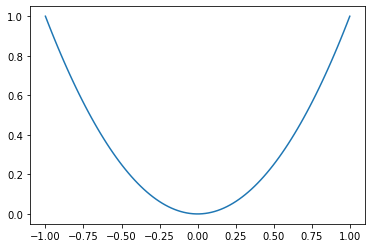
fig, ax = plt.subplots() # figure with a single axis
x = np.linspace(-1,1,100)
y = x**2
ax.plot(x, y) # the axis is what actually displays the plot
plt.show(fig)
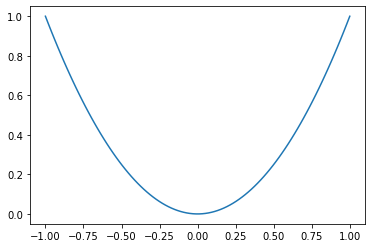
When you create multipule subplots, ax contains an array of axes
def random_fourier_fn(x, deg=3):
A = np.vstack([np.cos(k*x) for k in range(deg)])
c = np.random.randn(deg)
return c.T @ A
m, n = 2, 3 # rows, columns of subplots
fig, ax = plt.subplots(2, 3, figsize=(10,10))
x = np.linspace(-2,2,200)
for i in range(m):
for j in range(n):
ax[i,j].plot(x, random_fourier_fn(x, deg=5))
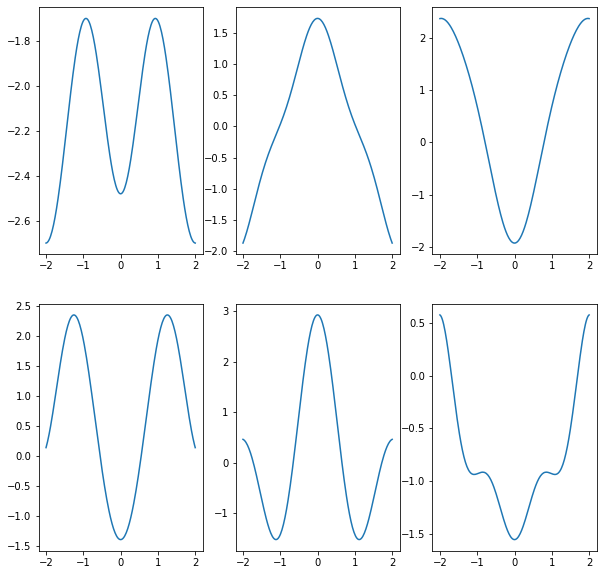
type(ax)
numpy.ndarray
If you want to customize the location and shape of subplots, you can use gridspec - see the tutorial for more details
fig = plt.figure(constrained_layout=True, figsize=(9,6)) # figsize=(width, height)
gs = fig.add_gridspec(2, 3) # 2-dimensional grid
ax = []
ax.append(fig.add_subplot(gs[0, :-1])) # first 2 columns of first row
ax.append(fig.add_subplot(gs[:,-1])) # last column of grid
ax.append(fig.add_subplot(gs[1,0])) # bottom left
ax.append(fig.add_subplot(gs[1,1])) # bottom center
x = np.linspace(-2,2,200)
for i in range(4):
ax[i].plot(x, random_fourier_fn(x, deg=5))
ax[i].set_title('ax[{}]'.format(i))
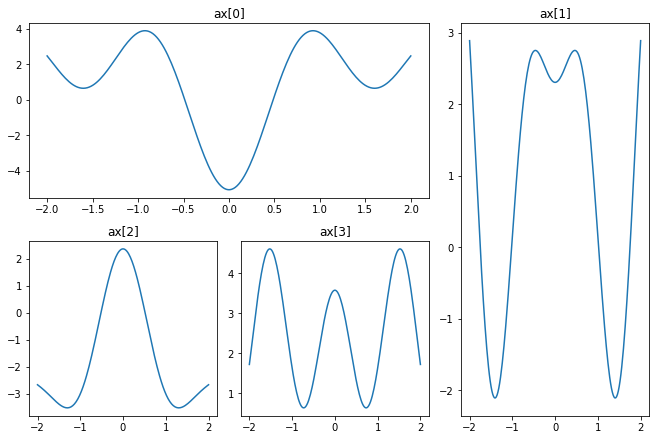
Axes¶
Now we’ll look at some of the ways you can control the appearance of axes
f = lambda x : np.exp(-x**2)
x = np.linspace(-3,3,400)
fig, ax = plt.subplots(figsize=(8,8))
ax.plot(x, f(x))
plt.show(fig)
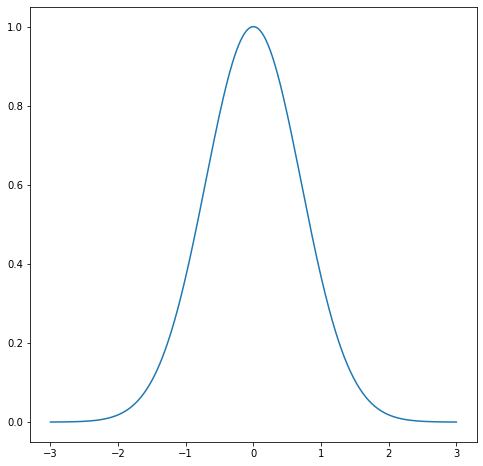
You can control the appearance of ticks on each axis using Locators (for the location of ticks) and Formatters for the appearance. You can see a demo here. Using our example:
from matplotlib.ticker import MultipleLocator, FixedLocator, FixedFormatter
fig, ax = plt.subplots(figsize=(8,8))
ax.plot(x, f(x))
ax.xaxis.set_minor_locator((0.5))# minor ticks are multiples of 0.5 on X-axis
ax.yaxis.set_major_locator(FixedLocator((0,0.5,1))) # set major tick labels manually
ax.yaxis.set_major_formatter(FixedFormatter(('0', r'$\dfrac{1}{2}$', '1'))) # manual labels - you can use latex
ax.yaxis.set_minor_locator(FixedLocator((1/3, 2/3)))
plt.show(fig)
---------------------------------------------------------------------------
TypeError Traceback (most recent call last)
<ipython-input-8-13ea6ad91021> in <module>
4 ax.plot(x, f(x))
5
----> 6 ax.xaxis.set_minor_locator((0.5))# minor ticks are multiples of 0.5 on X-axis
7
8 ax.yaxis.set_major_locator(FixedLocator((0,0.5,1))) # set major tick labels manually
~/miniconda3/envs/pycourse/lib/python3.8/site-packages/matplotlib/axis.py in set_minor_locator(self, locator)
1670 locator : `~matplotlib.ticker.Locator`
1671 """
-> 1672 cbook._check_isinstance(mticker.Locator, locator=locator)
1673 self.isDefault_minloc = False
1674 self.minor.locator = locator
~/miniconda3/envs/pycourse/lib/python3.8/site-packages/matplotlib/cbook/__init__.py in _check_isinstance(_types, **kwargs)
2121 for k, v in kwargs.items():
2122 if not isinstance(v, types):
-> 2123 raise TypeError(
2124 "{!r} must be an instance of {}, not a {}".format(
2125 k,
TypeError: 'locator' must be an instance of matplotlib.ticker.Locator, not a float
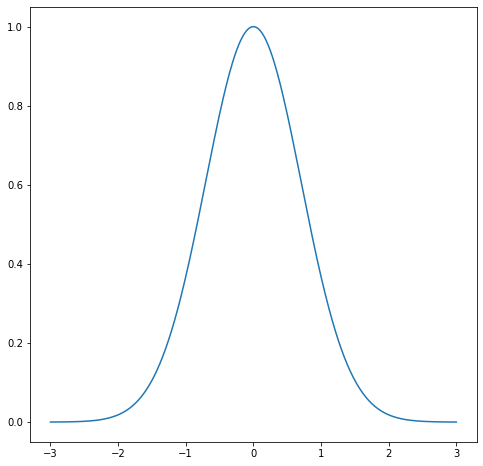
You can set axes labels using set_ylabel and set_xlabel methods, and title with set_title
fig, ax = plt.subplots(figsize=(8,8))
ax.plot(x, f(x))
ax.xaxis.set_minor_locator(MultipleLocator(0.5))# minor ticks are multiples of 0.5 on X-axis
ax.yaxis.set_major_locator(FixedLocator((0,0.5,1))) # set major tick labels manually
ax.yaxis.set_major_formatter(FixedFormatter(('0', r'$\dfrac{1}{2}$', '1')))
ax.yaxis.set_minor_locator(FixedLocator((1/3, 2/3)))
ax.set_xlabel('x')
ax.set_ylabel('response')
ax.set_title(r'$\exp(-x^2)$') # note LaTeX string
plt.show(fig)
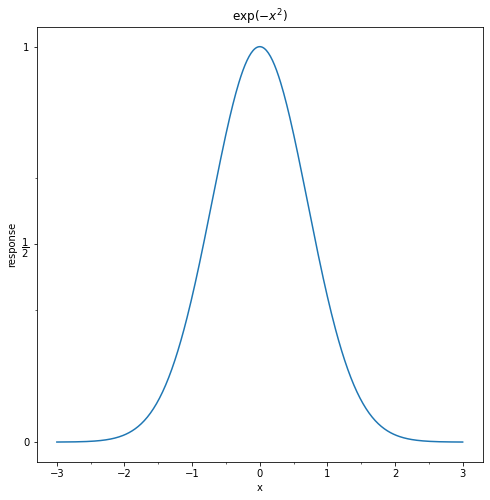
You can also impose a grid on the axes
fig, ax = plt.subplots(figsize=(8,8))
ax.plot(x, f(x), c='r')
ax.xaxis.set_minor_locator(MultipleLocator(0.5))# minor ticks are multiples of 0.5 on X-axis
ax.yaxis.set_major_locator(FixedLocator((0,0.5,1))) # set major tick labels manually
ax.yaxis.set_major_formatter(FixedFormatter(('0', r'$\dfrac{1}{2}$', '1')))
ax.yaxis.set_minor_locator(FixedLocator((1/3, 2/3)))
ax.grid(which='major', color=(0.5,0.5,0.5,0.2), linestyle='--', linewidth=1)
ax.grid(which='minor', color=(0,0,0.9,0.2), linestyle=':', linewidth=1)
ax.set_xlabel('x')
ax.set_ylabel('response')
ax.set_title(r'$\exp(-x^2)$') # note LaTeX string
plt.show(fig)
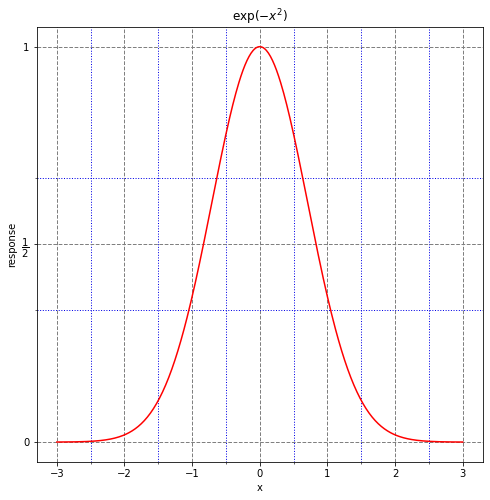
Plotting¶
We’ll cover a few extra tidbits about plotting
Color¶
There are a variety of ways you can specify colors. See the demo for several examples.
fs = [
lambda x : x,
lambda x : x * (x - 1)
]
fig, ax = plt.subplots(figsize=(8,8))
x = np.linspace(0, 2, 200)
ax.plot(x, fs[0](x), c='r')
ax.plot(x, fs[1](x), c='b')
plt.show(fig)
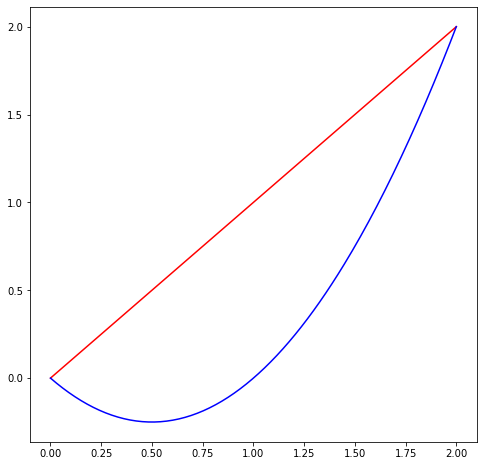
Plot Format¶
The first two arguments to plot are arrays x, y. The third (optional) arugment is a format string. You can specify color, marker type, and line style in this string.
color: supported abbreviations are
b,g,r,c,m,y,k,wmarkers: also single character abbreviations (see
help(plt.plot)for full list)line style:
-,--,-., and:
help(plt.plot)
Help on function plot in module matplotlib.pyplot:
plot(*args, scalex=True, scaley=True, data=None, **kwargs)
Plot y versus x as lines and/or markers.
Call signatures::
plot([x], y, [fmt], *, data=None, **kwargs)
plot([x], y, [fmt], [x2], y2, [fmt2], ..., **kwargs)
The coordinates of the points or line nodes are given by *x*, *y*.
The optional parameter *fmt* is a convenient way for defining basic
formatting like color, marker and linestyle. It's a shortcut string
notation described in the *Notes* section below.
>>> plot(x, y) # plot x and y using default line style and color
>>> plot(x, y, 'bo') # plot x and y using blue circle markers
>>> plot(y) # plot y using x as index array 0..N-1
>>> plot(y, 'r+') # ditto, but with red plusses
You can use `.Line2D` properties as keyword arguments for more
control on the appearance. Line properties and *fmt* can be mixed.
The following two calls yield identical results:
>>> plot(x, y, 'go--', linewidth=2, markersize=12)
>>> plot(x, y, color='green', marker='o', linestyle='dashed',
... linewidth=2, markersize=12)
When conflicting with *fmt*, keyword arguments take precedence.
**Plotting labelled data**
There's a convenient way for plotting objects with labelled data (i.e.
data that can be accessed by index ``obj['y']``). Instead of giving
the data in *x* and *y*, you can provide the object in the *data*
parameter and just give the labels for *x* and *y*::
>>> plot('xlabel', 'ylabel', data=obj)
All indexable objects are supported. This could e.g. be a `dict`, a
`pandas.DataFame` or a structured numpy array.
**Plotting multiple sets of data**
There are various ways to plot multiple sets of data.
- The most straight forward way is just to call `plot` multiple times.
Example:
>>> plot(x1, y1, 'bo')
>>> plot(x2, y2, 'go')
- Alternatively, if your data is already a 2d array, you can pass it
directly to *x*, *y*. A separate data set will be drawn for every
column.
Example: an array ``a`` where the first column represents the *x*
values and the other columns are the *y* columns::
>>> plot(a[0], a[1:])
- The third way is to specify multiple sets of *[x]*, *y*, *[fmt]*
groups::
>>> plot(x1, y1, 'g^', x2, y2, 'g-')
In this case, any additional keyword argument applies to all
datasets. Also this syntax cannot be combined with the *data*
parameter.
By default, each line is assigned a different style specified by a
'style cycle'. The *fmt* and line property parameters are only
necessary if you want explicit deviations from these defaults.
Alternatively, you can also change the style cycle using
:rc:`axes.prop_cycle`.
Parameters
----------
x, y : array-like or scalar
The horizontal / vertical coordinates of the data points.
*x* values are optional and default to `range(len(y))`.
Commonly, these parameters are 1D arrays.
They can also be scalars, or two-dimensional (in that case, the
columns represent separate data sets).
These arguments cannot be passed as keywords.
fmt : str, optional
A format string, e.g. 'ro' for red circles. See the *Notes*
section for a full description of the format strings.
Format strings are just an abbreviation for quickly setting
basic line properties. All of these and more can also be
controlled by keyword arguments.
This argument cannot be passed as keyword.
data : indexable object, optional
An object with labelled data. If given, provide the label names to
plot in *x* and *y*.
.. note::
Technically there's a slight ambiguity in calls where the
second label is a valid *fmt*. `plot('n', 'o', data=obj)`
could be `plt(x, y)` or `plt(y, fmt)`. In such cases,
the former interpretation is chosen, but a warning is issued.
You may suppress the warning by adding an empty format string
`plot('n', 'o', '', data=obj)`.
Other Parameters
----------------
scalex, scaley : bool, optional, default: True
These parameters determined if the view limits are adapted to
the data limits. The values are passed on to `autoscale_view`.
**kwargs : `.Line2D` properties, optional
*kwargs* are used to specify properties like a line label (for
auto legends), linewidth, antialiasing, marker face color.
Example::
>>> plot([1, 2, 3], [1, 2, 3], 'go-', label='line 1', linewidth=2)
>>> plot([1, 2, 3], [1, 4, 9], 'rs', label='line 2')
If you make multiple lines with one plot command, the kwargs
apply to all those lines.
Here is a list of available `.Line2D` properties:
Properties:
agg_filter: a filter function, which takes a (m, n, 3) float array and a dpi value, and returns a (m, n, 3) array
alpha: float or None
animated: bool
antialiased or aa: bool
clip_box: `.Bbox`
clip_on: bool
clip_path: Patch or (Path, Transform) or None
color or c: color
contains: callable
dash_capstyle: {'butt', 'round', 'projecting'}
dash_joinstyle: {'miter', 'round', 'bevel'}
dashes: sequence of floats (on/off ink in points) or (None, None)
data: (2, N) array or two 1D arrays
drawstyle or ds: {'default', 'steps', 'steps-pre', 'steps-mid', 'steps-post'}, default: 'default'
figure: `.Figure`
fillstyle: {'full', 'left', 'right', 'bottom', 'top', 'none'}
gid: str
in_layout: bool
label: object
linestyle or ls: {'-', '--', '-.', ':', '', (offset, on-off-seq), ...}
linewidth or lw: float
marker: marker style
markeredgecolor or mec: color
markeredgewidth or mew: float
markerfacecolor or mfc: color
markerfacecoloralt or mfcalt: color
markersize or ms: float
markevery: None or int or (int, int) or slice or List[int] or float or (float, float)
path_effects: `.AbstractPathEffect`
picker: float or callable[[Artist, Event], Tuple[bool, dict]]
pickradius: float
rasterized: bool or None
sketch_params: (scale: float, length: float, randomness: float)
snap: bool or None
solid_capstyle: {'butt', 'round', 'projecting'}
solid_joinstyle: {'miter', 'round', 'bevel'}
transform: `matplotlib.transforms.Transform`
url: str
visible: bool
xdata: 1D array
ydata: 1D array
zorder: float
Returns
-------
lines
A list of `.Line2D` objects representing the plotted data.
See Also
--------
scatter : XY scatter plot with markers of varying size and/or color (
sometimes also called bubble chart).
Notes
-----
**Format Strings**
A format string consists of a part for color, marker and line::
fmt = '[marker][line][color]'
Each of them is optional. If not provided, the value from the style
cycle is used. Exception: If ``line`` is given, but no ``marker``,
the data will be a line without markers.
Other combinations such as ``[color][marker][line]`` are also
supported, but note that their parsing may be ambiguous.
**Markers**
============= ===============================
character description
============= ===============================
``'.'`` point marker
``','`` pixel marker
``'o'`` circle marker
``'v'`` triangle_down marker
``'^'`` triangle_up marker
``'<'`` triangle_left marker
``'>'`` triangle_right marker
``'1'`` tri_down marker
``'2'`` tri_up marker
``'3'`` tri_left marker
``'4'`` tri_right marker
``'s'`` square marker
``'p'`` pentagon marker
``'*'`` star marker
``'h'`` hexagon1 marker
``'H'`` hexagon2 marker
``'+'`` plus marker
``'x'`` x marker
``'D'`` diamond marker
``'d'`` thin_diamond marker
``'|'`` vline marker
``'_'`` hline marker
============= ===============================
**Line Styles**
============= ===============================
character description
============= ===============================
``'-'`` solid line style
``'--'`` dashed line style
``'-.'`` dash-dot line style
``':'`` dotted line style
============= ===============================
Example format strings::
'b' # blue markers with default shape
'or' # red circles
'-g' # green solid line
'--' # dashed line with default color
'^k:' # black triangle_up markers connected by a dotted line
**Colors**
The supported color abbreviations are the single letter codes
============= ===============================
character color
============= ===============================
``'b'`` blue
``'g'`` green
``'r'`` red
``'c'`` cyan
``'m'`` magenta
``'y'`` yellow
``'k'`` black
``'w'`` white
============= ===============================
and the ``'CN'`` colors that index into the default property cycle.
If the color is the only part of the format string, you can
additionally use any `matplotlib.colors` spec, e.g. full names
(``'green'``) or hex strings (``'#008000'``).
fig, ax = plt.subplots(figsize=(8,8))
x = np.linspace(0, 2, 10)
ax.plot(x, fs[0](x), '*r:')
ax.plot(x, fs[1](x), '+b-.')
plt.show(fig)
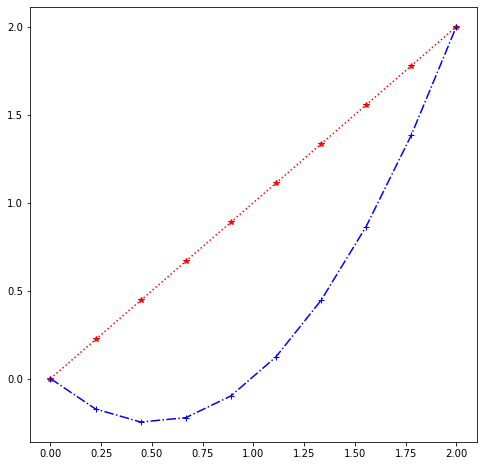
You can also format scatter plot markers with similar characters
fig, ax = plt.subplots(figsize=(8,8))
n = 100
x = np.random.rand(2, n)
ax.scatter(x[0], x[1], c='r', marker='*')
plt.show(fig)
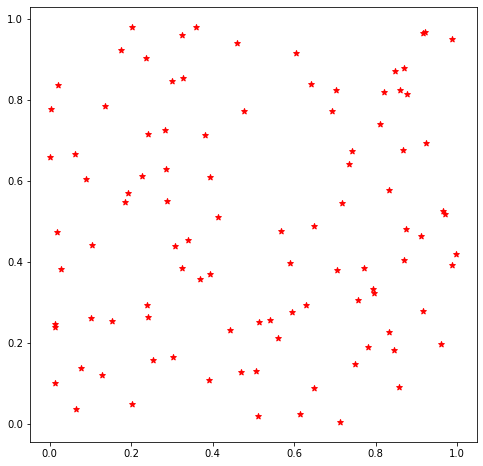
Legends¶
In order to use a legend, you should first label your line plots and scatter plots using label. By default, the legend will be placed in a region of the plot with some blank space
fig, ax = plt.subplots(figsize=(8,8))
x = np.linspace(0, 2, 10)
ax.plot(x, fs[0](x), '*r:', label='linear')
ax.plot(x, fs[1](x), '+b-.', label='quadratic')
ax.legend()
plt.show(fig)
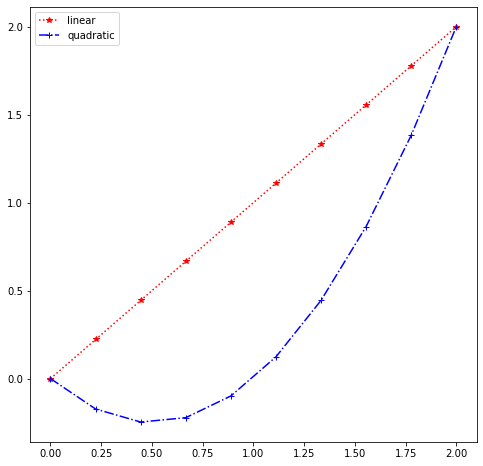
see help(plt.legend) for the many options you can use. One useful command can be used to place a legend outside the axis box:
fig, ax = plt.subplots(figsize=(8,8))
x = np.linspace(0, 2, 10)
ax.plot(x, fs[0](x), '*r:', label='linear')
ax.plot(x, fs[1](x), '+b-.', label='quadratic')
ax.legend(bbox_to_anchor=(1.05, 1), loc='upper left')
plt.show(fig)
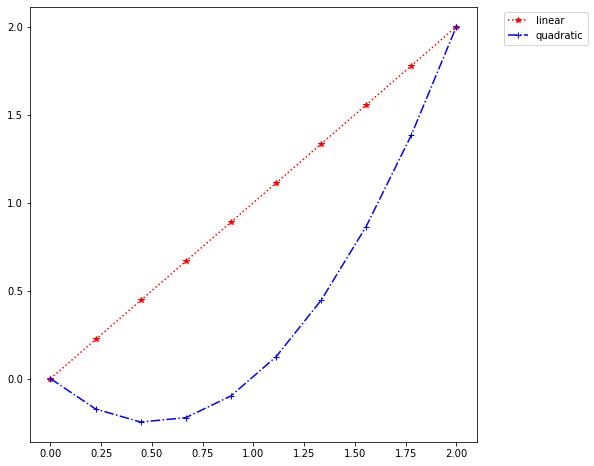
Further Reading¶
Depending on what you are interested in doing, you may wish to dive into additional topics.
See the matplotlib tutorials to get started.
You can also read more about the API in the documentation